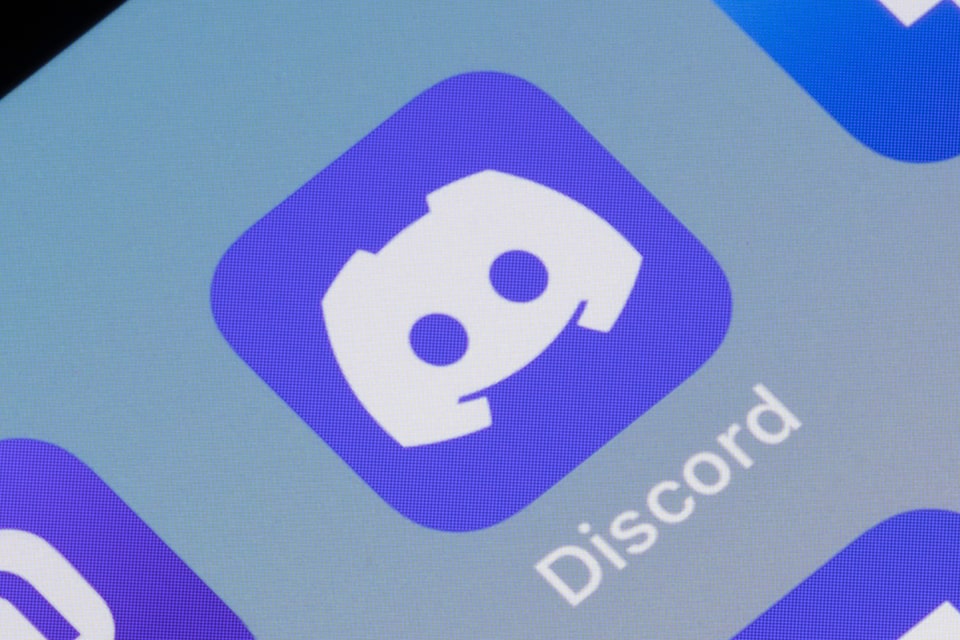How Discord Search Works
There are several ways to search for Discord users on the platform. They usually entail using their search capabilities to locate users on particular servers or on the overall platform.
Using Discord Username + Tag
You can use the search field to find users on the platform by searching their Discord username or server profile name. The Quick Switcher Tool allows you to access the entire search function. You would have to know the username of the person you need to search, as you need an exact match for the name you are searching for. However, you can only use this method when you are sure you share a server with them.
You may also enter the desired username along with the @. This will show you possible matches of other usernames with similar spellings as you type. If you're having trouble remembering the exact spelling of the username you're looking for, this can be helpful. You can view Recent, People, Media, Pins, Links, and Files if you're using the mobile app to search. Discord no longer uses tags to identify users, preferring unique usernames and display names.
Friend Requests and Mutual Servers
You can also find people by adding them as a friend on Discord. To do this, click the "Friend" tab and enter the person's username in the text field. Note that the request will not be successful if the username is not exact. You can determine whether the friend request was accepted by tapping on the Pending tab and seeing it there. You may also add people by their profiles or in a server's member list.
Keep in mind that you can only have 1,000 friends on your account (accepted friends only). Also, up to 1,000 pending friend invitations can be sent out, and 1,500 pending friend requests can be received.
Searching Within Servers
To find people on a server, go to the server you wish to search. This works best if you share a server and can't recall their server profile name or username. To locate their profile, you can search by either name. You may remove the default filter that the search option applies, which filters the search to the channel rather than the server, by entering "from" (or "from: user" on desktop). This will filter the server's messages from a specific user. This is especially useful if you want to locate someone whose username you remember but whose server profile name has changed. You may also use this to look up a user even if you only remember what they said and not their username or server profile name.
Challenges of Finding People on Discord
Finding people on Discord can be challenging, as there are many limitations involved with using its native search. One of the challenges of searching for people on Discord is that you cannot search for users globally - you can only search within common servers or if you know the exact username.
Privacy settings might also restrict adding or messaging new people. Users can stop receiving new friend requests by adjusting their privacy settings to make it difficult for them to be found on Discord. They may turn off Friends, Friends of Friends, and Server Members to stop receiving friend add requests altogether.
Typically, Discord users do not use their real names or names that may be associated with their accounts on other social media platforms. This is because Discord allows people on its platform to use anonymous or pseudonymous usernames. The lack of built-in location or real-name filtering in Discord also makes it difficult to find friends and acquaintances on the platform.
Using GladIKnow to Aid Your Search
GladIKnow search tool solves a lot of the problems that Discord's native options have. The tool connects the dots between online identities on Discord and real-world information, and is very useful if you only have:
- A Real Name: You can use GladIKnow's name search to find possible email or phone numbers linked to social accounts
- A Phone Number or Email: You can run a reverse lookup to uncover social handles, including Discord (if publicly linked)
- A Username Used across Platforms: You can check if it appears in public profiles, other social media platforms, or records via GladIKnow
Real-Life Scenarios
Finding a Discord Friend after Losing Access to a Server
To find a Discord friend after losing access to a server, you can try to search for them by their username if you know it. If you do not, you may try similar servers to see if they are on those. You may also try to find them on other social media platforms using their Discord username or other information they might have shared with you.
If you lost access to the server because your account was hacked. You will have to request your data from Discord. To do this, navigate to Privacy & Safety in your Discord settings, then scroll down to the "Request all my data" button. Then, wait for Discord to send a folder to the email associated with your account.
Verifying Someone from a Gaming or NFT Community
Discord has several security settings known as Verification Levels for its servers. Verification levels are security requirements that a user must fulfill to be permitted to send text messages in a channel. There are five verification levels in Discord: none, low, medium, high, and higher. You must check the server settings to determine the verification level of the Gaming or NFT Community. In the desktop version of Discord, the verification level setting is specifically located under "Server Settings" > "Safety Setup". You can view the current verification level there.
Confirming If a Discord User Is Legitimate Before Sending Personal Info
You must be cautious about any Discord user whom you do not know personally. To confirm if a Discord user is legitimate, inspect their profiles for signs, such as not having a profile picture, as well as AI-generated, inconsistent, or generic-looking bios. Be wary of unsolicited messages, particularly those with links or offers. Also, look out for Discord staff impersonators who may want you to send your login details or request money to resolve an issue you may be having.
Online Safety and Privacy Tips
When using Discord, it is important to observe online safety and security best practices to keep yourself and others safe. Always respect privacy boundaries and use Discord's many privacy settings where necessary. For example, you can adjust your settings to limit who can contact you on a server if you have such concerns. You should also avoid unsolicited contact or harassment from other users by restricting who can contact you.
Security and privacy are of utmost priority to GladIKnow. It is therefore crucial to use the GladIKnow search tool for Discord responsibly, ethically, and only for informational purposes.
Table of Contents
Other Resources
- How To Find People by Their Social Usernames
- How To Find People on Bumble
- How To Find People on Discord
- How To Find People on Facebook
- How To Find People on Google
- How To Find People on Instagram
- How To Find People on OnlyFans
- How To Find People on Tinder
- How To Find People on Twitter
- Reverse Address Search
- Reverse Email Lookup
- What Is Reverse Phone Lookup